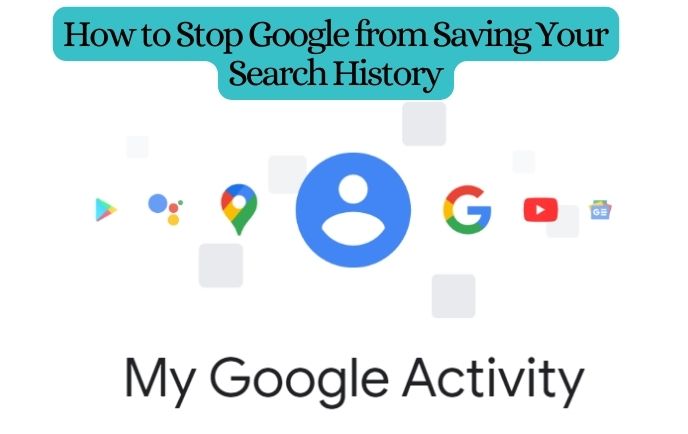Our search history holds a wealth of personal information. While search engines like Google offer convenience and quick access to information, it’s important to consider the implications of our search data being stored. If you’re concerned about your privacy and want to regain control over your search history, this article will guide you through the process of preventing Google from saving your search activity.
Accessing My Activity
To begin, open your preferred web browser and navigate to “myactivity.google.com.” This is where you can manage your activity settings and control what data Google saves.
Disabling Web and App Activity
Once you’re on the My Activity page, locate the “Web & App Activity” option. Click on it to access the settings related to your search history. Here, you’ll find a toggle switch that enables or disables the saving of your activity.
Also Read: Amazing Ways To Get 5 Star Google Business Reviews And Ratings
Turning Off Search History
To prevent Google from saving your search history, toggle the switch to the “Off” position. By doing this, you ensure that any future searches you make will not be recorded or saved. This step is crucial in maintaining your privacy.
Deleting Existing Search History
If you wish to remove your previously saved search history, you have the option to delete it. Select the “Turn off and delete activity” option. Google will prompt you with various choices, but for the purpose of deleting only search history, proceed by selecting the appropriate options.
Selecting Search Data for Deletion
Next, you’ll be presented with a list of products and searches that have been saved. To delete your search history, uncheck the “Select all” option and search for “Google search” specifically. Check the box next to “Google search” and proceed to the next step.
Completing the Deletion Process
Clicking “Next” will initiate the deletion process. Going forward, when you open Google Chrome, your previous search history will no longer be displayed. By disabling the search history option and deleting your existing search data, you can maintain a clean slate and protect your privacy.
Also Read: Why and How Should You Clear Gmail Cache on Your Devices?
Conclusion
By following the steps outlined in this article, you can prevent Google from saving your search history and protect your personal information. Remember, it’s crucial to regularly review your privacy settings and ensure that your preferences align with your desired level of privacy. With a little effort, you can enjoy the benefits of search engines while keeping your online activities private.
We, at New Techno Times aim to provide the best technology information to readers to gain knowledge of what is going on in the world around us. For related blogs about cybersecurity and technology, Digital Marketing, Business, Education keep following us.